Tracks for Analysis and Devices¶

In AiM terminology, a track is a model of a racing location anywhere in the world. A track model contains information that allows computations during racing:
For firmware: e.g., measuring lap times when crossing the start/finish line stored in the track file.
For RaceStudio 3 Analysis: e.g., lap synchronization and comparison between laps, racers, or trajectories.
The track model includes the following information:
Start/finish line positions
Possible split positions
Driven line
Time zone and daylight saving time (DST)
For the last two items, see the Time Zone and Daylight Saving Time (DST) section.
Note
 AiM Tech Tips short video, presented by Bryc Talley, named “Managing Tracks.”
Click here to watch the August 5th, 2024 video.
AiM Tech Tips short video, presented by Bryc Talley, named “Managing Tracks.”
Click here to watch the August 5th, 2024 video.
The Tracks Manager window is divided into three sections: left, center, and right.
Left (Filtering Section): Allows filtering tracks to display subsets. Options: All Tracks, Nations, Smart Collections, Manual Collections, Connected Devices. (Connected Devices will be explained in the Devices section.)
Center (Tracks List): Displays all tracks by default. Shows key information and provides buttons for main operations.
Right (Detail Window): Shows detailed track shape, weather forecast, predictive reference laps, and user pit lanes for the track under the mouse cursor.
All Tracks¶
Select All Tracks in the left column to display all tracks you have managed. At first use, RaceStudio 3 automatically downloads available tracks from the AiM server.
Tracks of Specific Nations¶
Select a nation in the left column to display only tracks associated with that nation.
Tracks in Smart Collections¶
Create Smart Collections to group tracks based on criteria. Selecting a Smart Collection filters the tracks list according to the defined criteria.
Tracks in Manual Collections¶
Create Manual Collections to group tracks manually. After creating a collection, selecting it displays only tracks contained in that collection.
List of Tracks¶
Buttons above the tracks list allow the following operations:
New / Delete: - Add or remove a track. New creates a track from scratch. You can also copy an existing AiM track and save modifications.
Import / Export: - Add a track from an external drive (Import) or copy a track to a drive (Export).
Receive / Transmit: - Add a track from a connected device (Receive) or send a track to a device (Transmit).

The search bar allows filtering tracks by:
Track long name contains
Track short name contains
Track city begins with
Multiple words can be entered, with options to match ANY or ALL words.
Web-based Maps¶
Web-based maps display driven line data on an enhanced base map. The offline track base remains available if no internet connection is present. Different tile providers can also be selected.
Time Zone and Daylight Saving Time (DST)¶
The track’s time zone rarely changes. DST information stored in track files is valid for the next 10 years.
AiM devices use this information to automatically set the correct local time after GPS synchronization. If a device is powered on away from a track, it uses the time zone and DST information from the nearest loaded track.
Keep your RaceStudio 3 track database and device tracks updated. Sending tracks from RaceStudio 3 to your AiM device does not slow track recognition.
For facilities with multiple track configurations (e.g., Buttonwillow CA), you can manually select the configuration on the device.
Track Preview for the Track under Mouse Pointer¶
The preview tab features four information windows.
Main Track Information¶
This window shows the following information:
Time zone and local time
Website and phone number
Directions and coordinates
The map displays the color-coded driven line, indexed by GPS altitude.
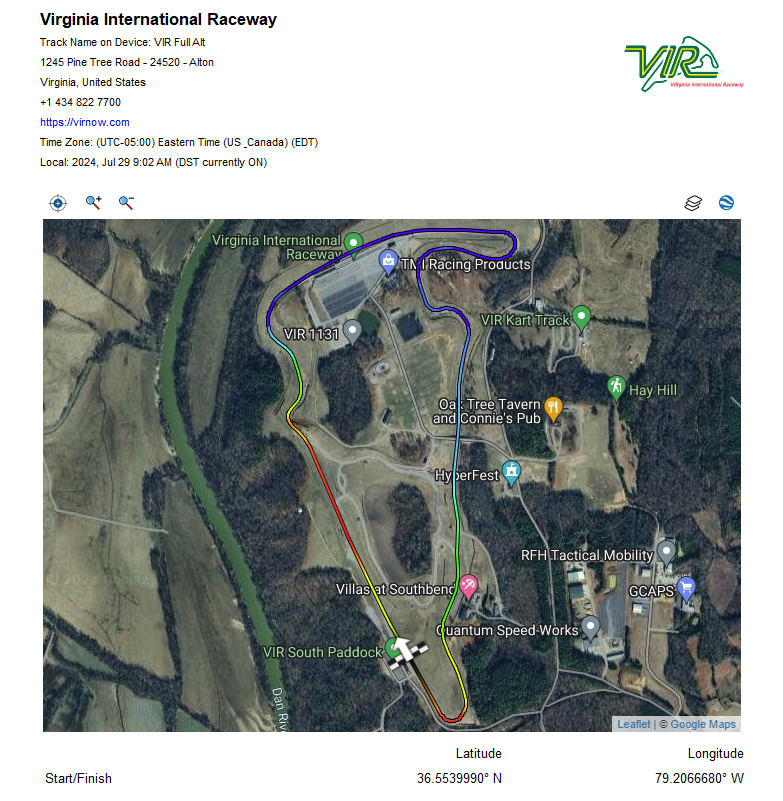
Weather Forecast¶
Displays forecasts for up to three days:
Left column: start time
Right column: end time
Center: graphical representation with values under the mouse pointer
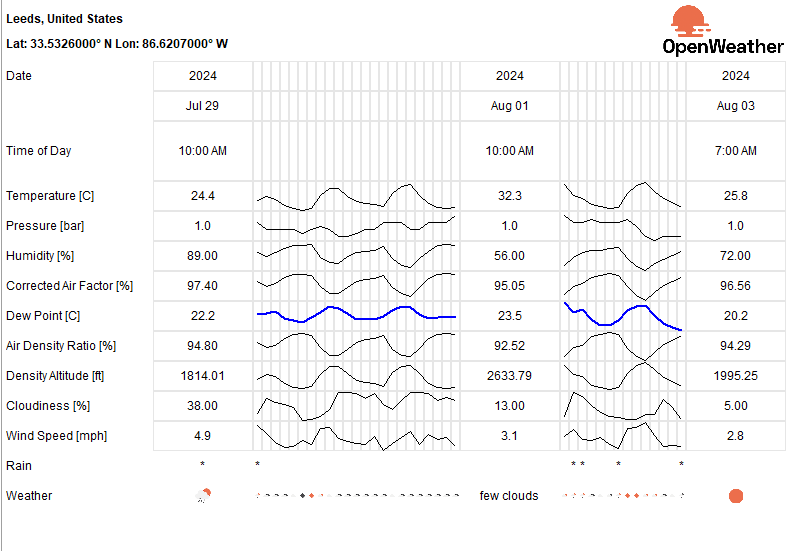
To use this feature, you must log into your AiM account. See the Registration, Feedback, and Support section of this manual.
Predictive Reference Lap in Tracks¶
See Predictive Reference Lap for a complete explanation of predictive lap times.
This window displays all predictive reference lap files bound to the selected track configuration. The track map shows the driven line for the selected reference file. If only one file exists, it is automatically selected; otherwise, choose one from the list.
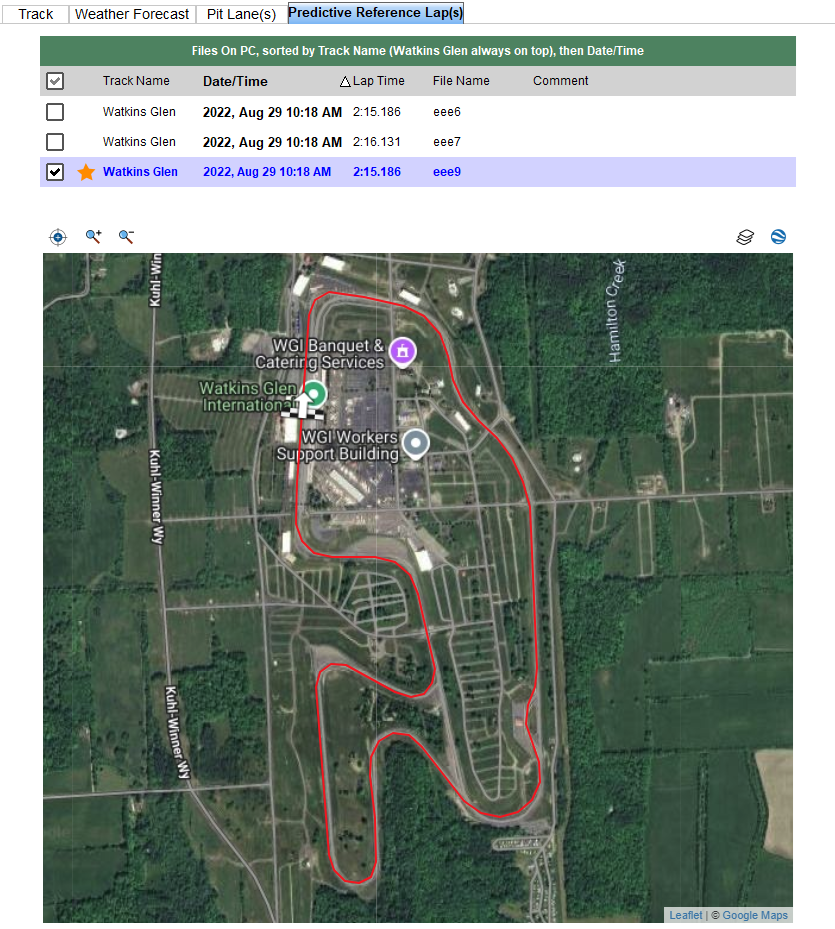
This window merely displays available files, to manage files see what in Predictive Reference Lap Files Manager.
User Pit Lane in Tracks¶
See User Pit Lane for a complete overview of user pit lane information.
This window displays all user pit lane files bound to the track’s start/finish line position. A pit lane with a light red background is included in the track file (*.tkk) and is used if GPS pit lane is enabled and no additional pit lane files are loaded.
Select a file from the list to visualize its points (IN/OUT/Lap) on the track map.
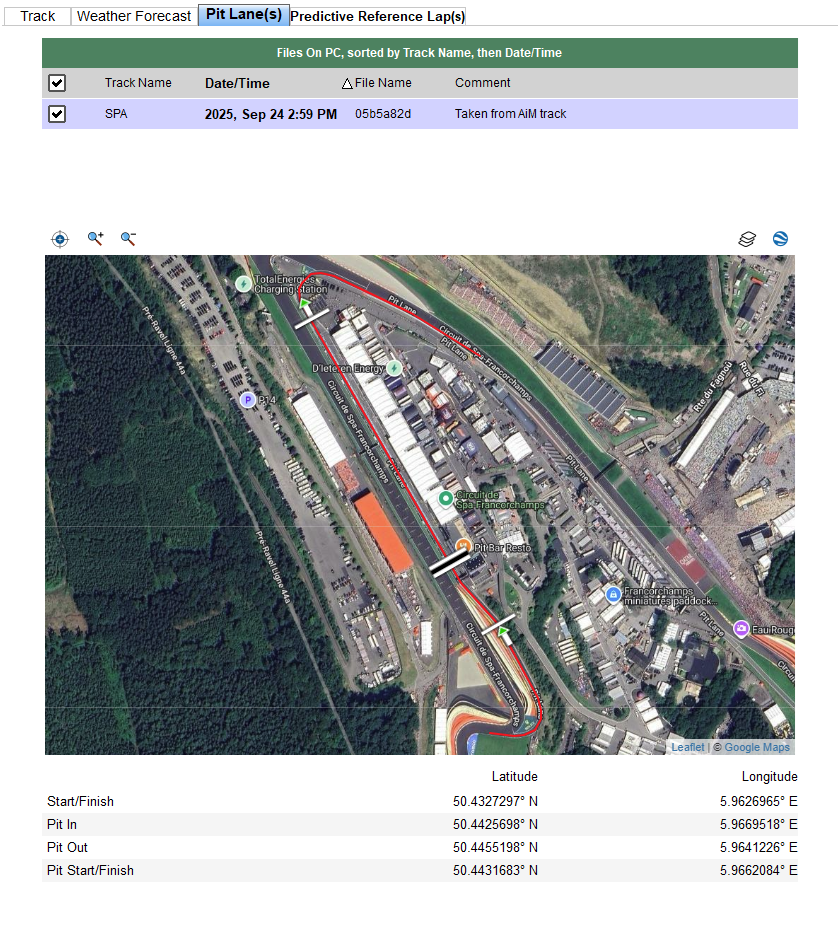
This window merely displays available files, to manage files see what in User Pit Lane Files Manager.
Track Creation Process¶
To create a new track, you must provide at least the start/finish line positions. You can enhance the track by adding the driven line from any logged session.