Frequently Asked Queries¶
Technical Specifications for RaceStudio 3 Installation¶
Operating System¶
RaceStudio 3 can be installed on Windows 7, Windows 8/8.1, and Windows 10 or Windows 11. We recommend using one of the two most recent OS versions.
32-bit Windows versions and ARM Windows versions are not supported, nor are any other operating systems.
MacOS / Linux¶
RaceStudio 3 can be installed on a virtualized Windows environment on other operating systems. Virtualization tools such as VMWare, Parallels, and VirtualBox can be used.
32-bit OSs cannot virtualize a 64-bit Windows; therefore, RaceStudio 3 will not install in that case.
ARM-based OSs often lack proper driver support, so communication with RaceStudio 3 is unlikely.
Antivirus Software¶
If malfunctions occur, ensure that both the RaceStudio 3 executable and installation path are added to your antivirus exception list.
All AiM drivers are signed and certified by Microsoft, and all AiM installers are digitally signed by third-party authorities. To check, right-click the file, select “Properties,” and go to the “Digital Signatures” tab.
PC Hardware¶
As a general rule: the greater/bigger/faster, the better. Below are the recommended minimum specifications.
Component |
Minimum Requirement |
Recommended |
|---|---|---|
Operating System |
Windows 10 / 11 |
Windows 11 |
Processor |
Intel i5 series or equivalent |
Intel i7 series or equivalent |
Memory (RAM) |
8 GB |
16 GB |
Hard Drive |
1 TB (SSD preferred) |
1 TB SSD with high transfer speed |
Display Resolution |
1024 x 768 (HD) |
1920 x 1080 (Full HD) |
Processor¶
Data analysis requires computational power. While commercial processor names change frequently, we recommend:
Intel: i7 series or higher (avoid going below i5 series)
AMD: check equivalent performance compared to Intel i5/i7
Memory (RAM)¶
Minimum: 8 GB
Recommended: 16 GB (especially if using SmartyCam videos or web-based track maps)
Hard Drive¶
Preferred: Solid State Drives (SSD) for speed and reliability
Minimum capacity: 1 TB
Check data transfer speed when comparing drives
Display Resolution¶
Recommended: 1920 x 1080 (Full HD) for SmartyCam video playback
Minimum: 1024 x 768 (HD)
Tile Providers¶
Note
Minor discrepancies between GPS data and map tiles are normal. These differences arise because satellite/aerial images are processed to fit an imperfect Earth model, and tile providers periodically update their maps.
Occasionally, users report that GPS data appears to not match the maps provided by web tile services.
Tile providers have improved significantly over the years, successfully addressing many representation issues. However, because these tiles are images taken from satellites or aerial crafts and then processed to fit an Earth model (which is not a perfect sphere), some discrepancies can still occur. Consider the following examples:
Example 1: Same data, different tile providers The same GPS data may align differently depending on which tile provider is used.
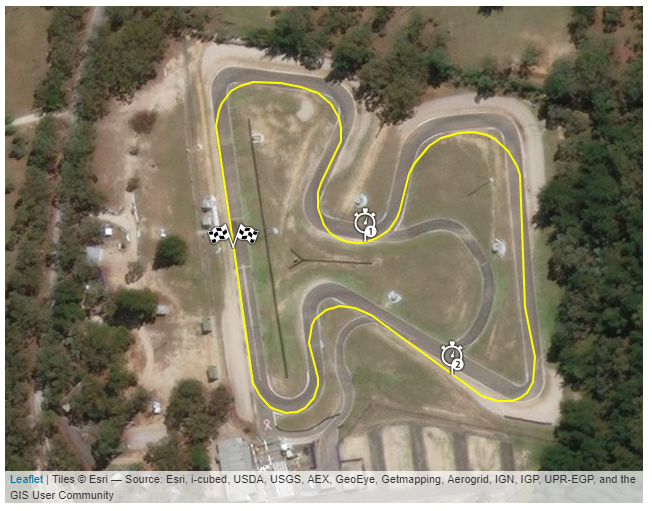
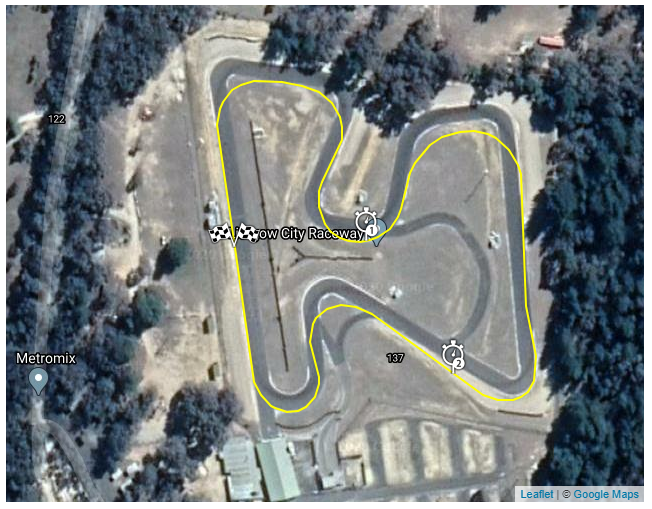
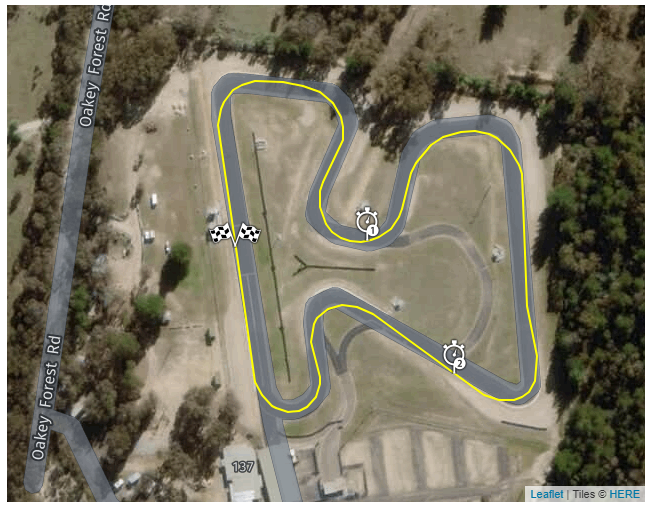
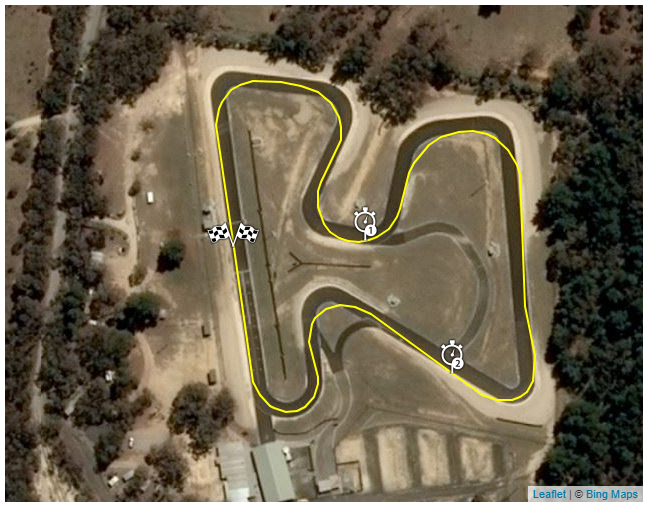
Example 2: Same data, same tile provider, different times Tile providers periodically update their maps, which can result in slight differences over time.
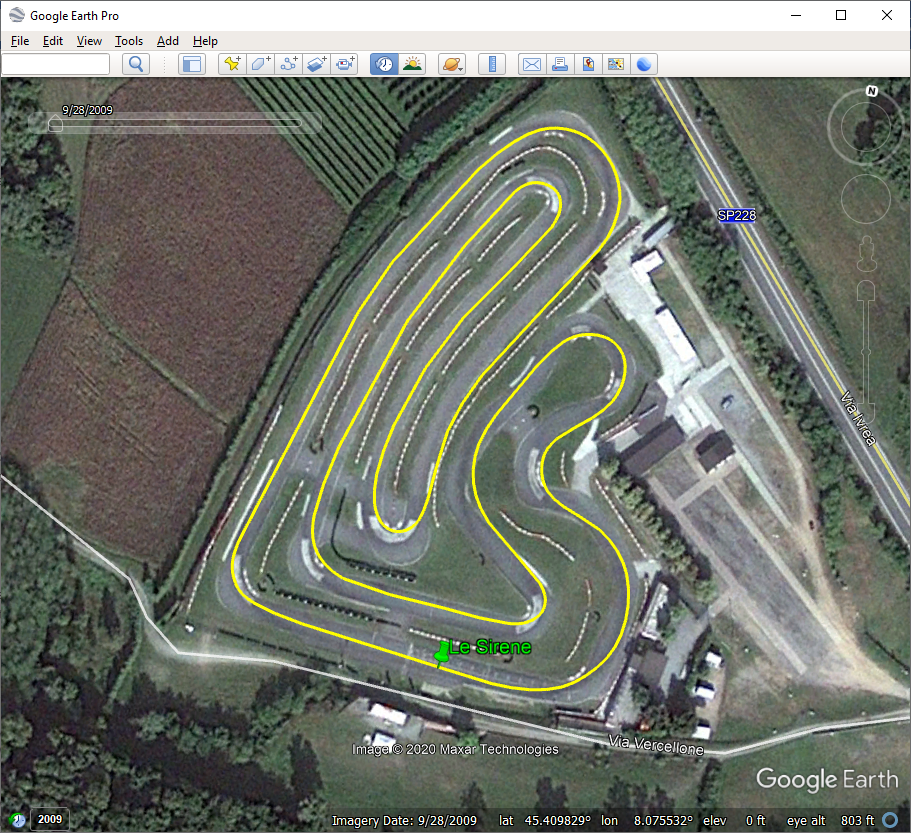
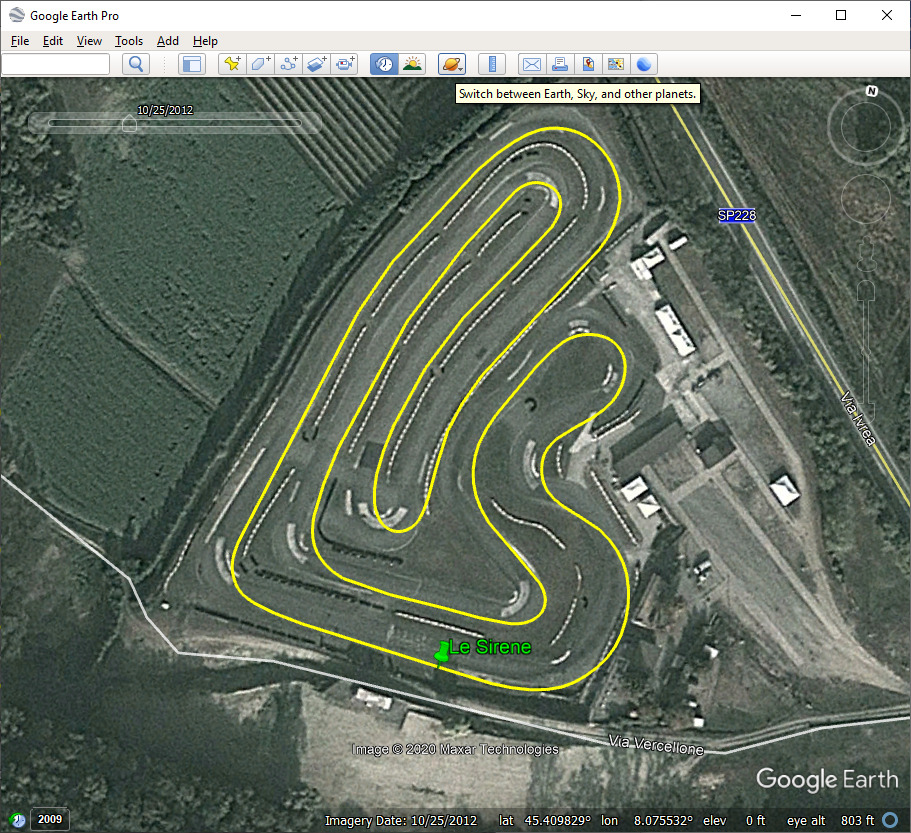
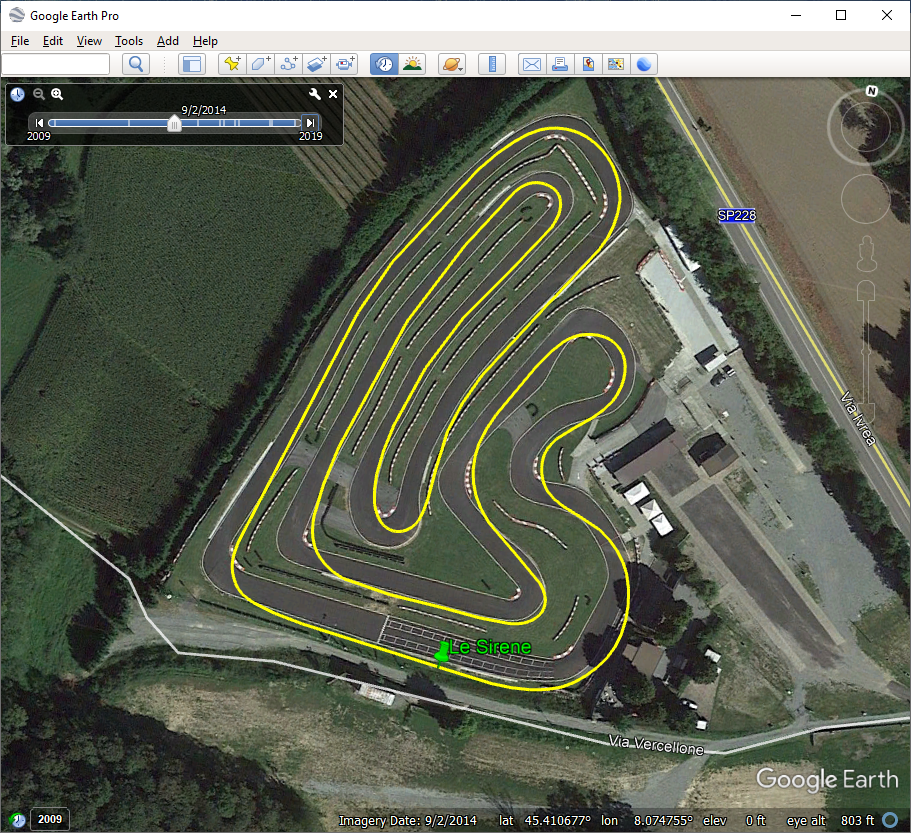
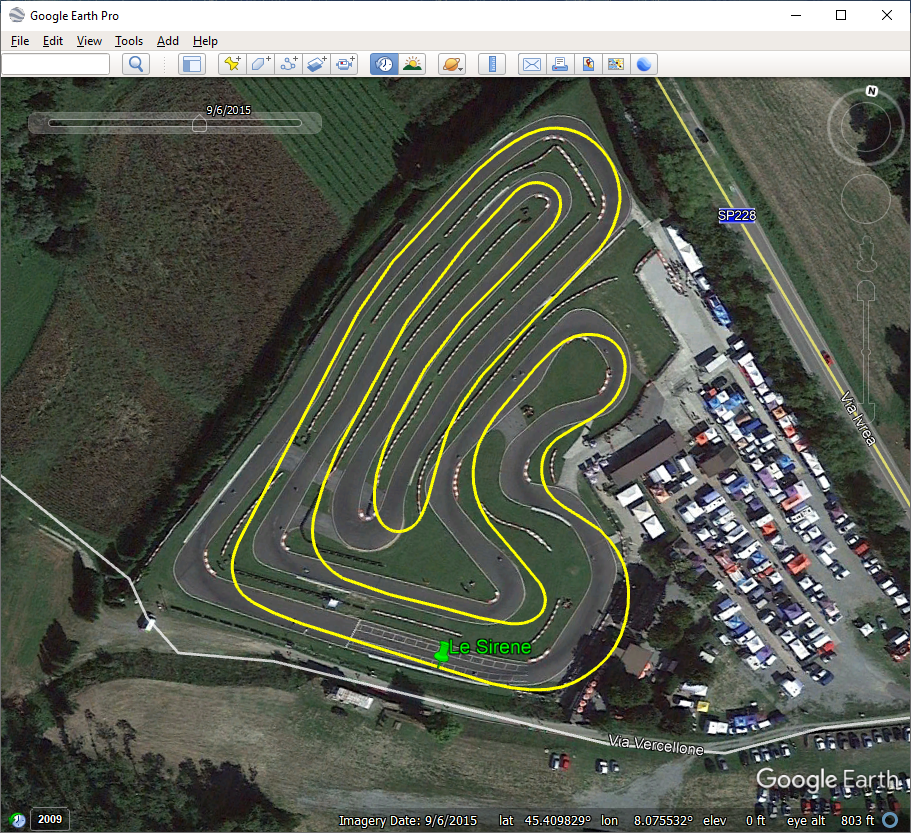
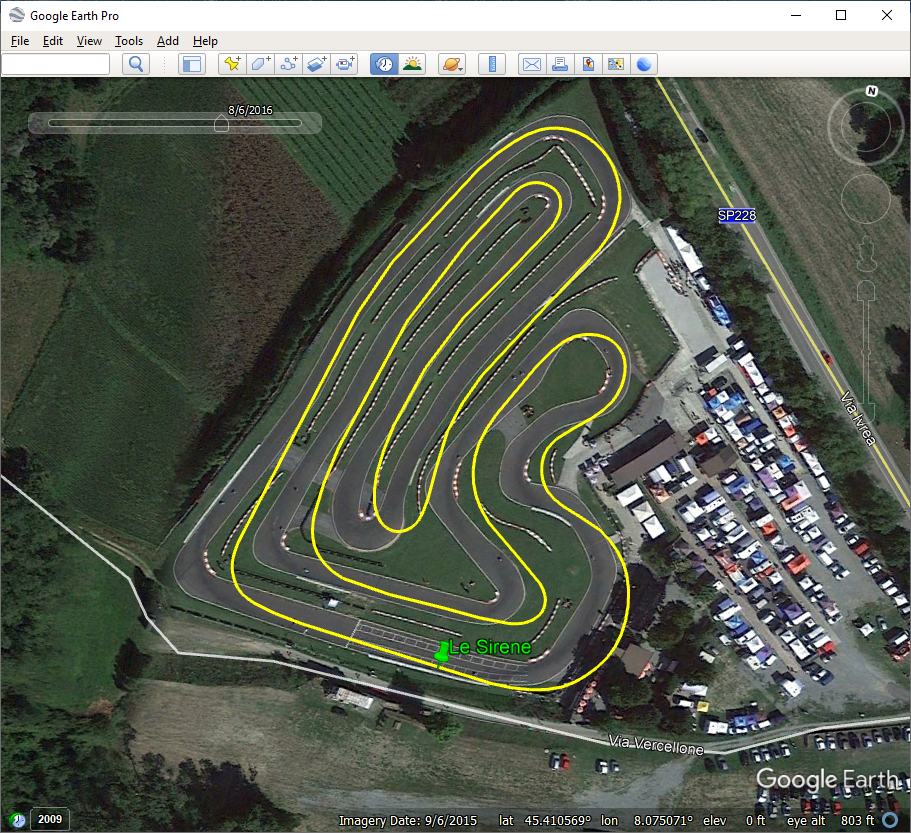
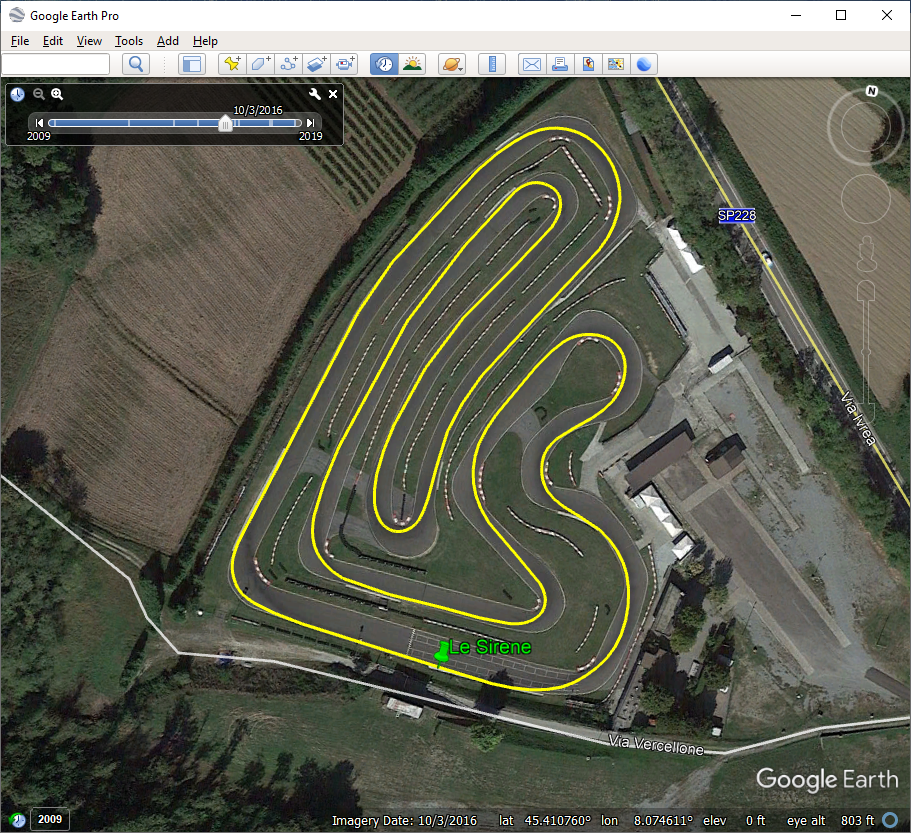
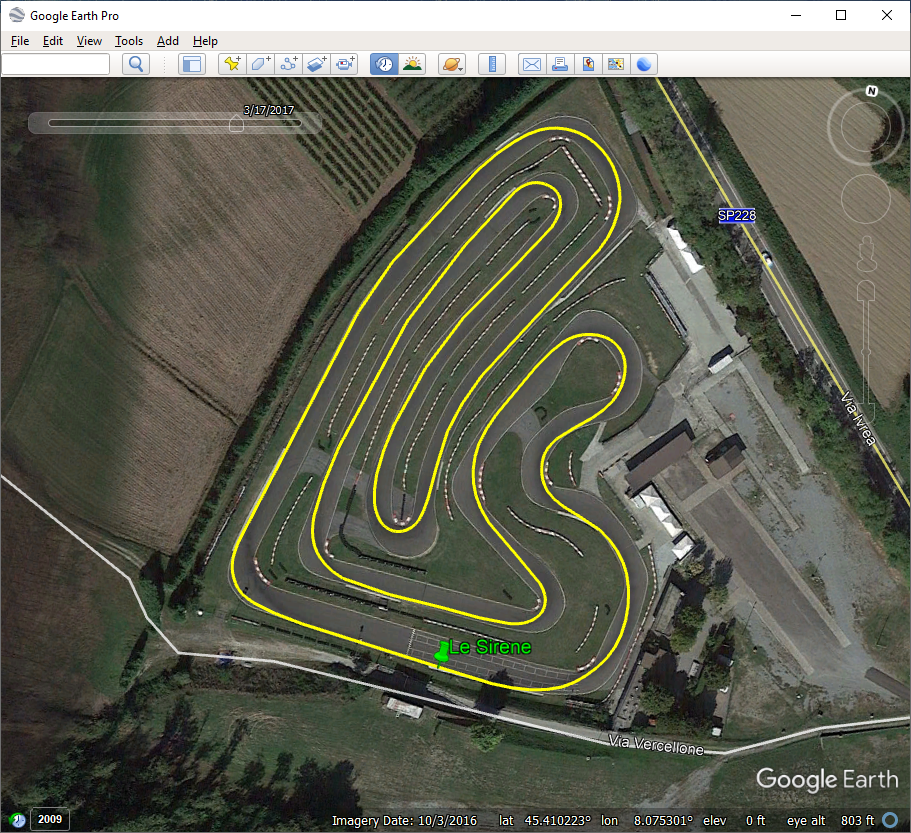
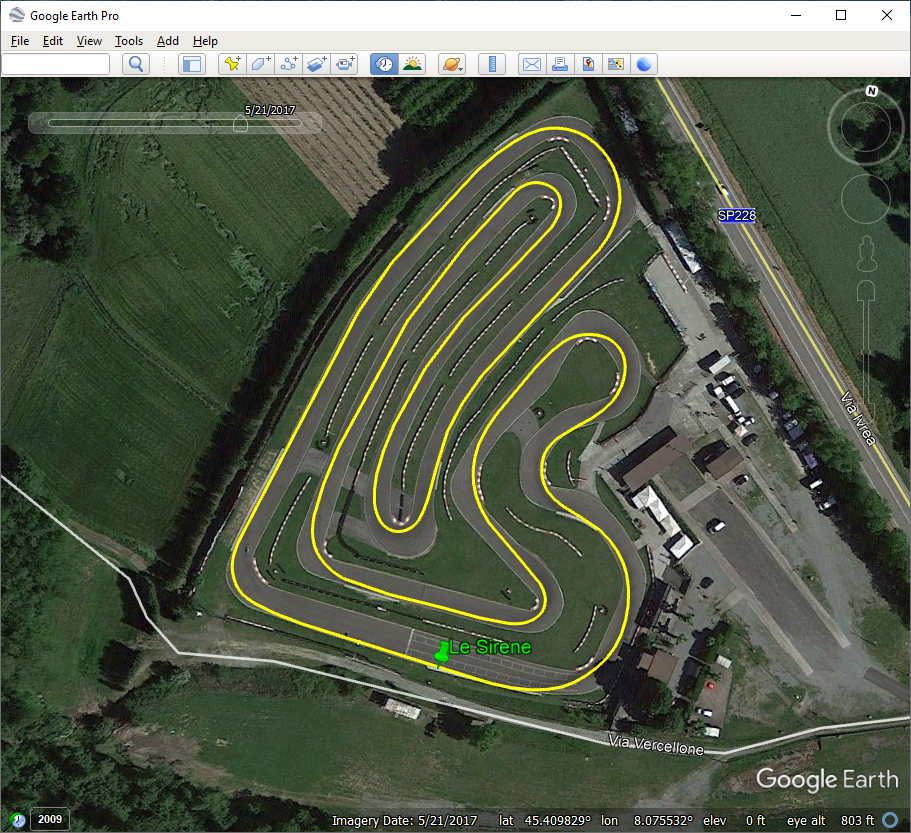
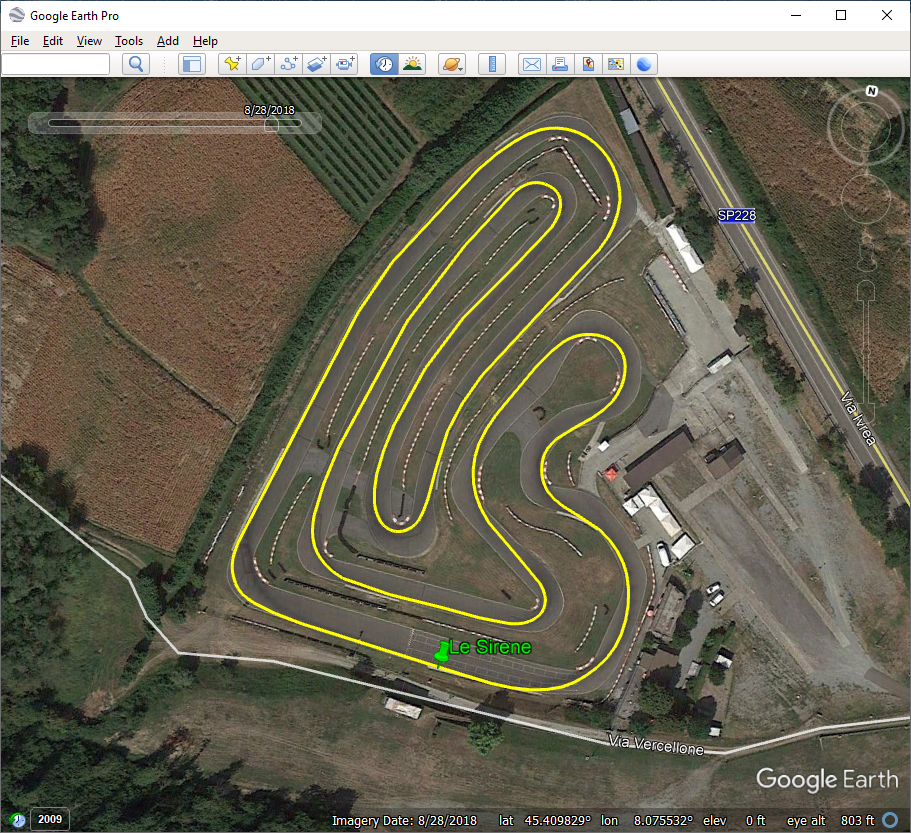
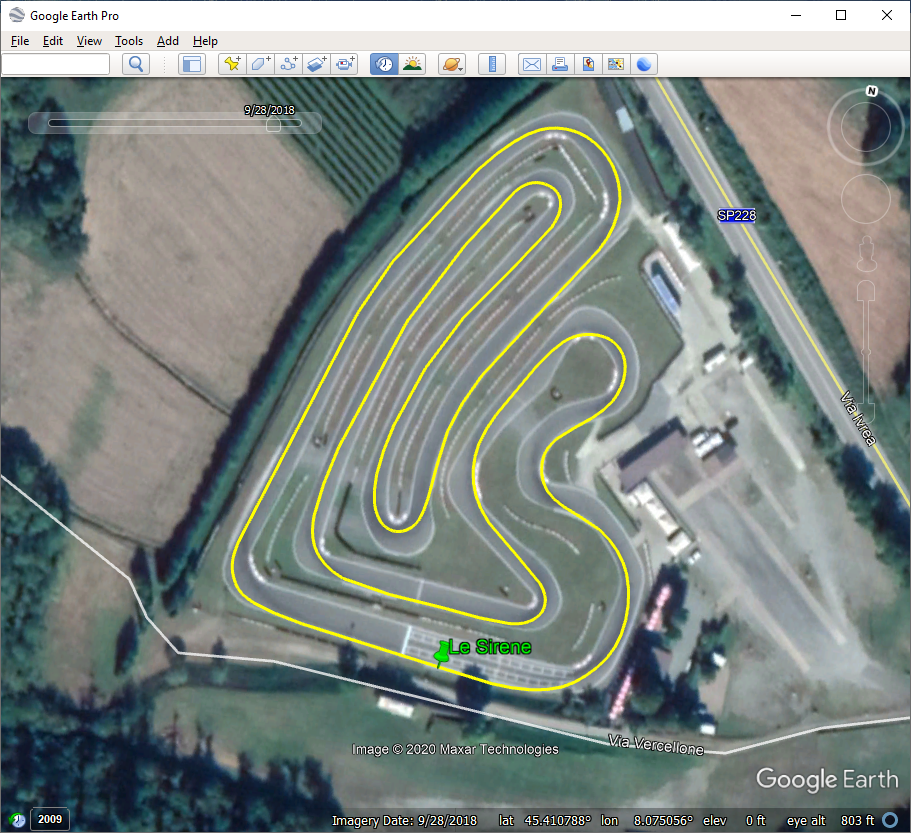
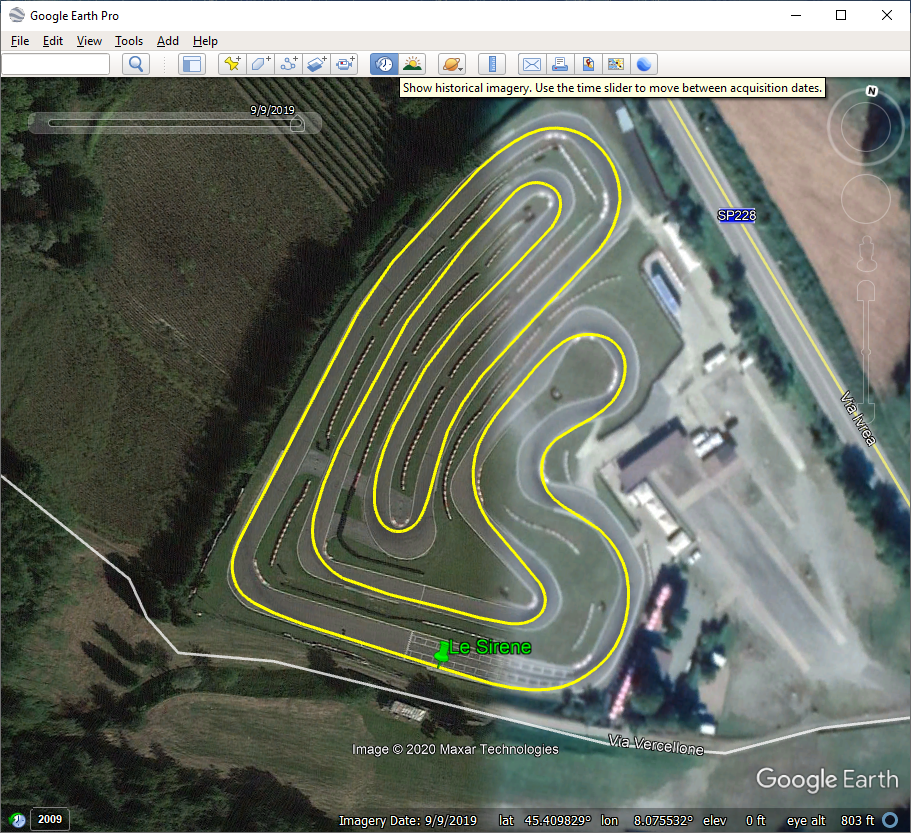
How to Translate RaceStudio 3 for Localization¶
RaceStudio 3 software can be translated in a simple and effective way. If you want to create your translation, please read on and follow these instructions.
Look for a “language” folder in the RaceStudio 3 install directory. You’ll find some .png and .xml files.
The .png files are the icons shown in the language selection window.
The .xml files are text files that contain the translations.
To add a translation for your language, create your own files, for example: “French.png” and “French.xml”. As a first attempt, you can copy and rename two existing files (for example, Italian).
Your RaceStudio 3 will now feature a new language: French, with an Italian flag icon.
Double-click the zip file icon containing some predefined icons from AiM. If your desired icon is missing, contact software@aim-sportline.com.
Substitute the one you just created, restart RaceStudio 3, and the correct icon will be shown.
Now you’re ready to translate. Open the .xml files with any text editor and change the rightmost part of any row.
For example, this:
<string name="Track">Track</string>
will become:
<string name="Track">Pista</string>
Important: The content inside the <…> tags is XML formatting and must not be modified, otherwise RaceStudio 3 may not recognize the line or, worse, the entire file. If this happens, RaceStudio 3 will open using English as the default language.
Caveats¶
While translating, you may encounter special characters like %s, %d, %f, or %%. These are placeholders for software-inserted strings, integers, floating point numbers, or characters.
They must remain exactly as they are in the translated string.
If there are multiple placeholders, maintain the original order, otherwise RaceStudio 3 may crash.
Examples (English vs Italian):
<string name="Forbidden Character '%s'">Carattere Proibito '%s'</string>
<string name="With %d %s, the output value could be truncated">Con %d %s, il valore in uscita potrebbe venire troncato</string>
As long as you create translations, you can see the results by restarting RaceStudio 3.
Once you complete the translation, or reach a safe point, send the .xml file to software@aim-sportline.com.
Note: All .xml files are overwritten during any RaceStudio 3 software update, so keep regular backups of your translations. As a backup strategy, you may also send translations to AiM for validation and inclusion in future installers.